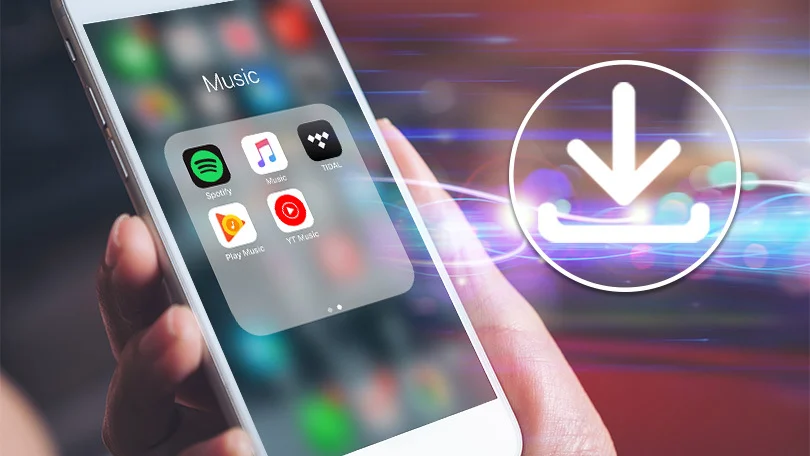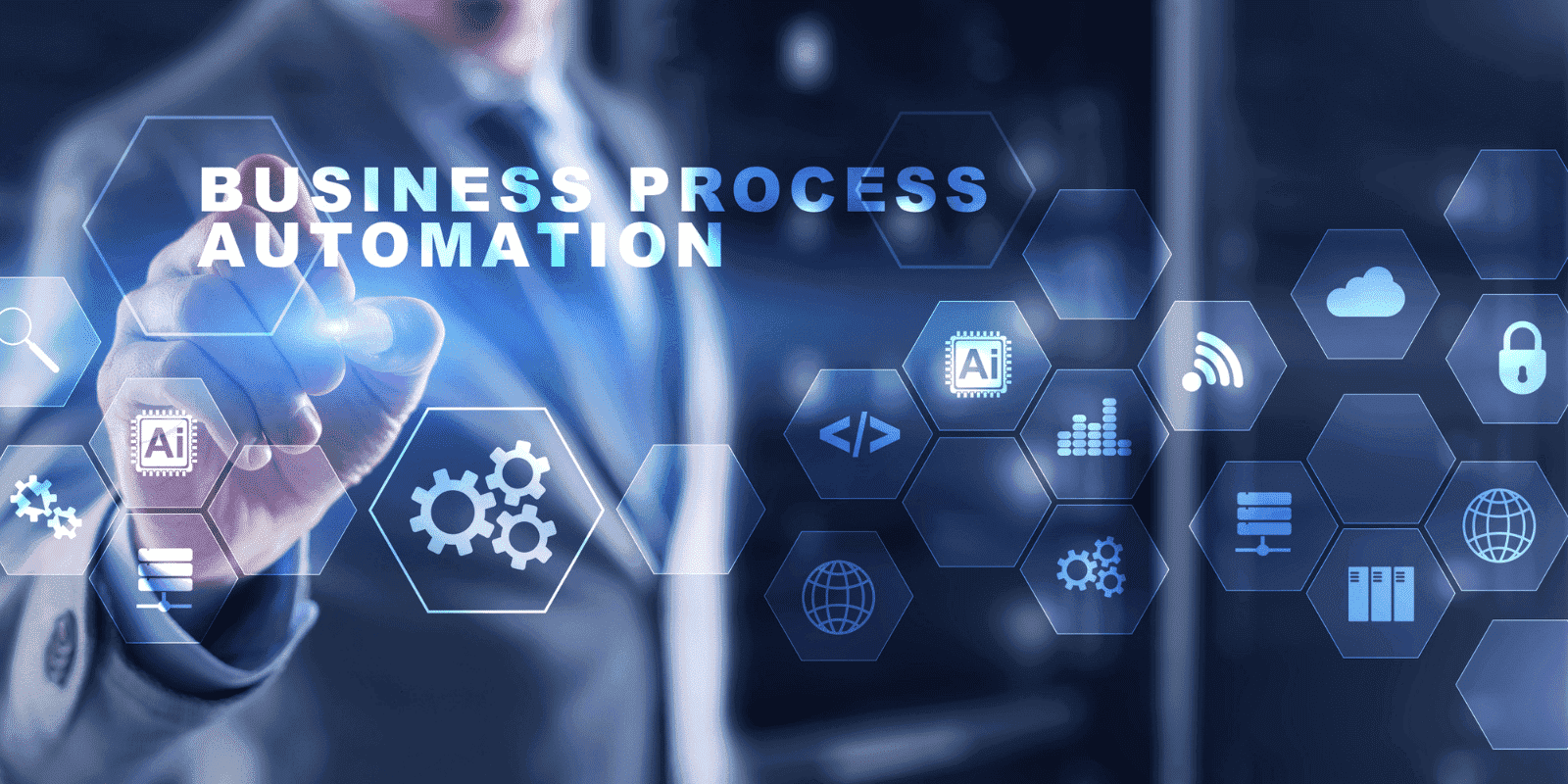Downloading music on an iPhone is a straightforward process that can be done through various methods. In this guide, we will explore different ways to download music on your iPhone, including using streaming services, purchasing music from iTunes, and transferring music from your computer. Please note that downloading copyrighted music without proper authorization may infringe on intellectual property rights and is against the law in many countries. Always ensure you are downloading music legally and with the necessary permissions.
Method 1: Downloading Music from Streaming Services Streaming services have become increasingly popular for accessing and downloading music legally. These services typically require a subscription, but they offer vast libraries of songs to choose from. Follow these steps to download music from popular streaming platforms such as Spotify, Apple Music, or YouTube Music:
- Ensure you have a subscription to the streaming service you prefer. Download the respective app from the App Store if you haven’t already.
- Launch the streaming app and sign in with your account credentials.
- Search for the desired song or album using the search bar or explore curated playlists and recommendations.
- Once you find the music you want to download, look for the download icon (usually represented by a downward arrow) next to the song or album.
- Tap the download icon to initiate the download. The app will save the music to your device for offline listening.
- To access the downloaded music, go to the app’s library or offline section, depending on the specific app’s interface.
Method 2: Purchasing Music from iPhone is Apple’s official music store and provides a vast collection of songs for purchase. Here’s how you can download music from iTunes:
- Open the iTunes Store app on your iPhone. If you don’t have it installed, download it from the App Store.
- Sign in to your Apple ID or create a new account if you don’t have one.
- Browse or search for the desired music using the provided categories or search bar.
- When you find the song or album you want to purchase, tap the price next to it. If the item is free, tap the “Get” button instead.
- If prompted, authenticate your purchase with your Apple ID password or through Touch ID/Face ID.
- Once the purchase is complete, the music will automatically download and appear in the Music app on your iPhone.
Method 3: Transferring Music from Computer to iPhone If you have music files stored on your computer, you can transfer them to your iPhone using iTunes or third-party software. Follow these steps to transfer music from your computer to your iPhone using iTunes:
- Connect your iPhone to your computer using a USB cable. iTunes should open automatically, but if it doesn’t, launch it manually.
- If prompted, enter your iPhone passcode or authenticate using Touch ID/Face ID.
- In iTunes, click on the device icon that appears near the top-left corner of the iTunes window.
- Click on “Music” in the left sidebar under the “Settings” section.
- Check the “Sync Music” option and choose whether you want to sync your entire music library or selected playlists, artists, albums, or genres.
- If you selected specific items, choose the desired ones from the provided options.
- Click on the “Apply” or “Sync” button to initiate the transfer. iTunes will copy the selected music to your iPhone.
- Once the sync is complete, disconnect your iPhone from the computer and access the music in the Music app on your device.
Method 4: Using Music Downloading Apps There are several third-party apps available on the App Store that allow you to download music directly to your iPhone. These apps usually require a separate download and may have varying features and limitations. Here’s a general outline of how to download music using a third-party app:
- Open the App Store and search for a reputable music-downloading app. Read reviews and check ratings to ensure reliability.
- Download and install the chosen app on your iPhone.
- Launch the music-downloading app and explore its features and interface.
- Search for the desired music within the app using the search bar or browse through available categories.
- Once you find the music you want to download, tap on it to view the download options.
- Select the download quality and format, if applicable, and initiate the download process.
- The app will save the downloaded music within its own library or provide options to export the files to the Music app or another location on your device.
Remember to comply with the terms and conditions of the app and any copyright restrictions. Additionally, be cautious when using third-party apps, as some may violate intellectual property rights or compromise the security of your device.
In conclusion, there are various ways to download music on your iPhone. You can use streaming services, purchase music from iTunes, transfer music from your computer using iTunes, or utilize third-party music downloading apps. Choose the method that suits your preferences and ensure you download music legally and responsibly. Enjoy your favorite tunes on your iPhone!